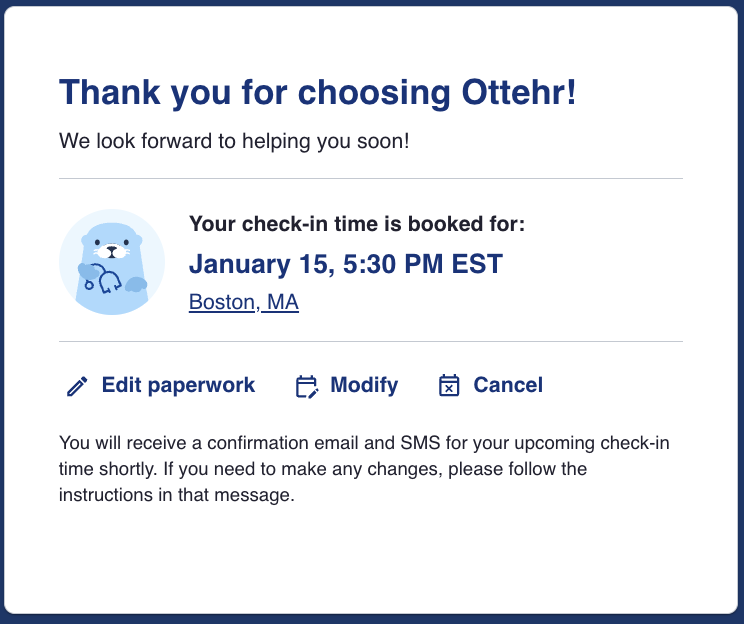Patient Paperwork
Patients will complete a series of screens to complete their registration paperwork. These screens include details such as patient demographics (address, email, mobile number), patient details (ethnicity, race, pronouns, preferred language), primary care physician details (name, address, practice name, phone number), medical history, payment information, photo ID and consent forms where the patient will complete a virtual signature.
The paperwork flow is easily customizable and a variety of common sets of data are provided to illustrate the capabilities. Each form is customizable and the ordering of the forms is architected to be easy to reorder or remove and add forms. Some have image upload capabilities (Photo ID, Insurance Cards, photograph of ailment), others might perform insurance verification, credit card validation, or other tasks.
Note: All fields with an asterisk (*) are required and validation rules will not allow the user to proceed without providing information.
Contact Information
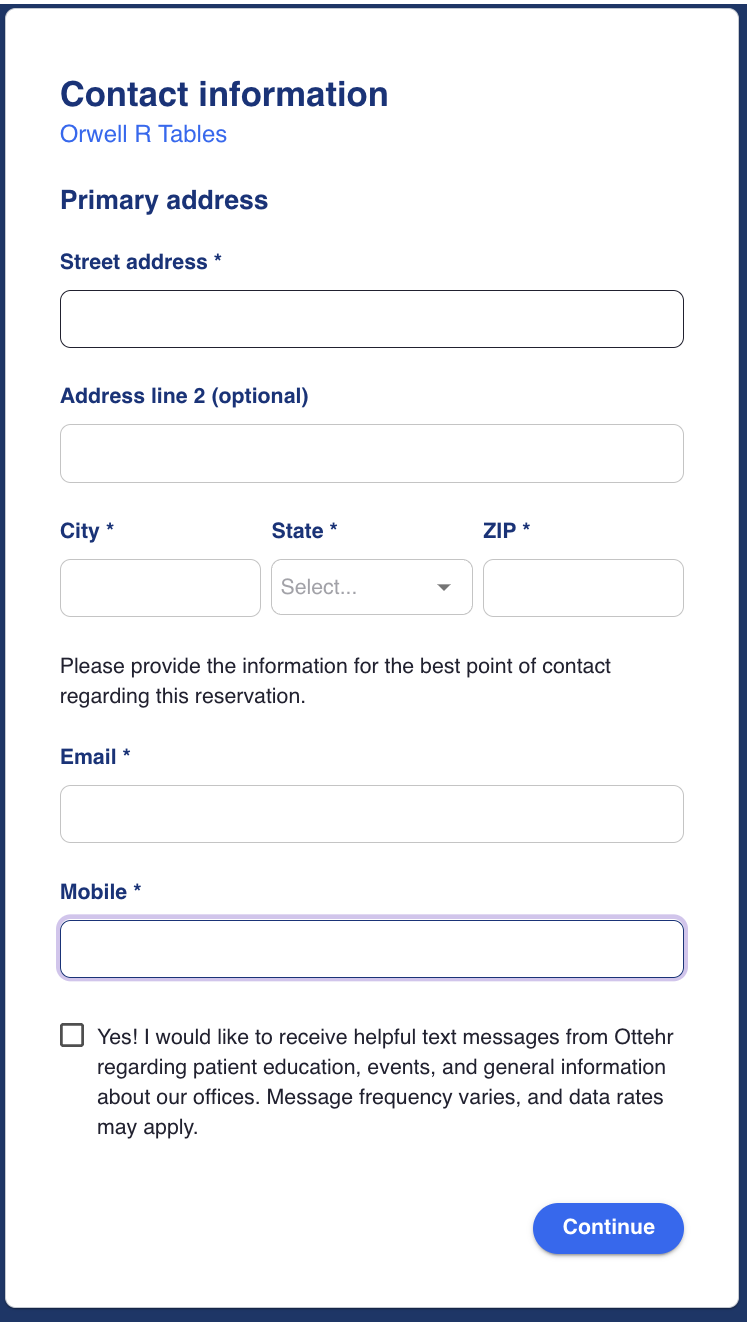
Patient Details
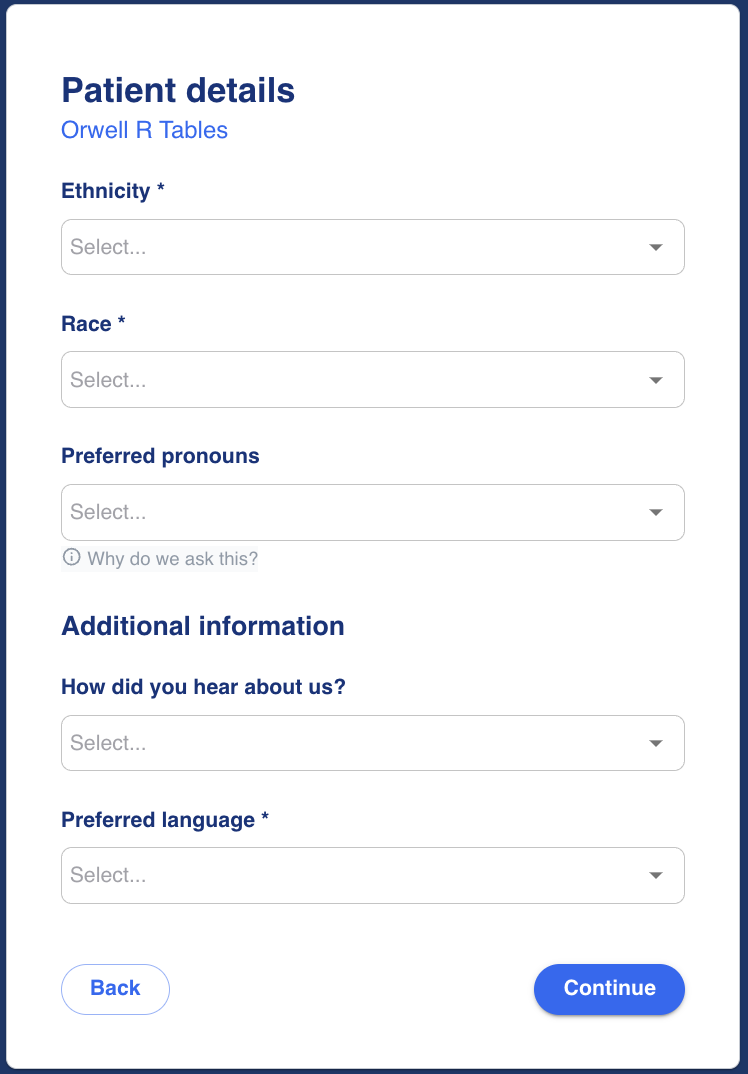
Primary Care Physician
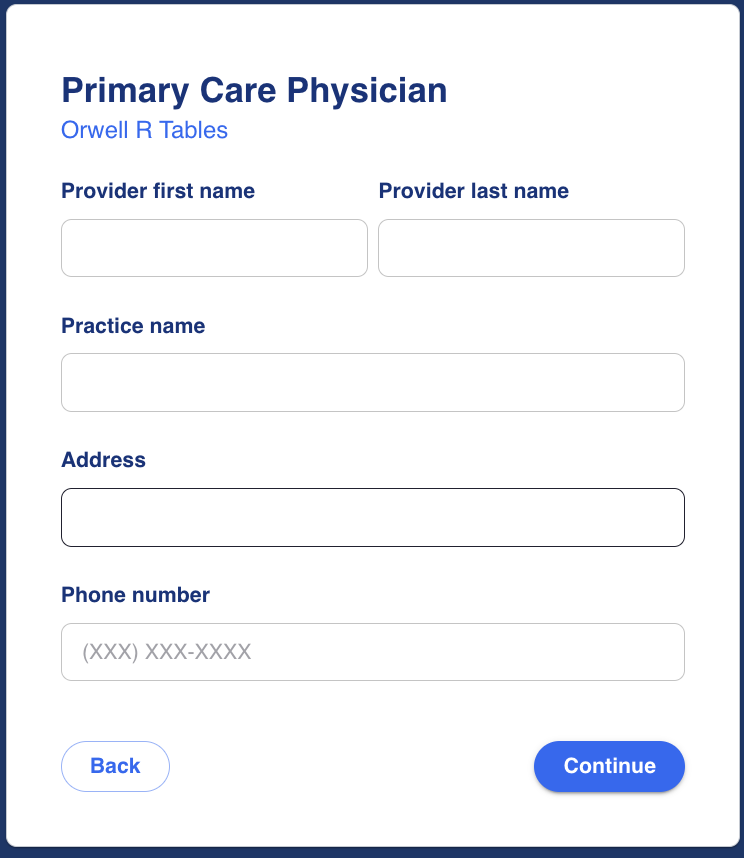
Payment Information
The user will then be prompted for payment details. The payment can be claimed against insurance, or collected directly from the patient. If "I have insurance" is selected, the application will request detailed insurance information. Multiple insurances can be submitted. An eligibility check can be made here.
If the user selects "I will pay without insurance", they can be prompted for credit card information and the credit card will be verified.
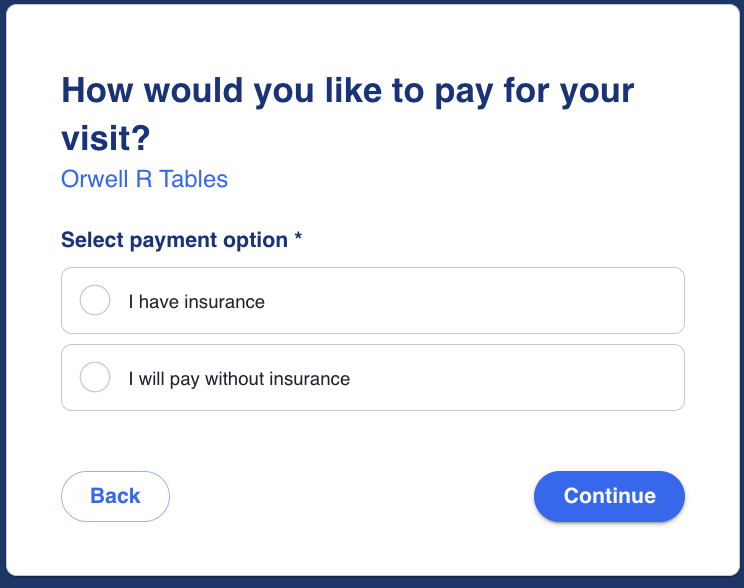
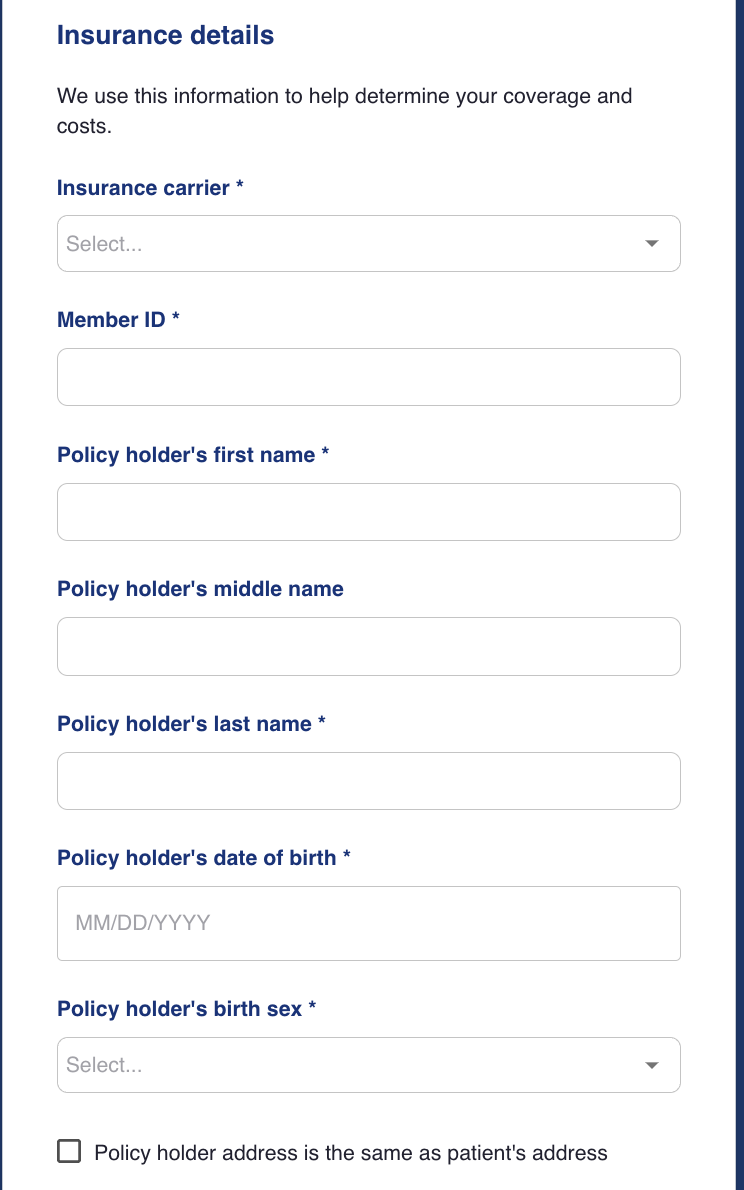
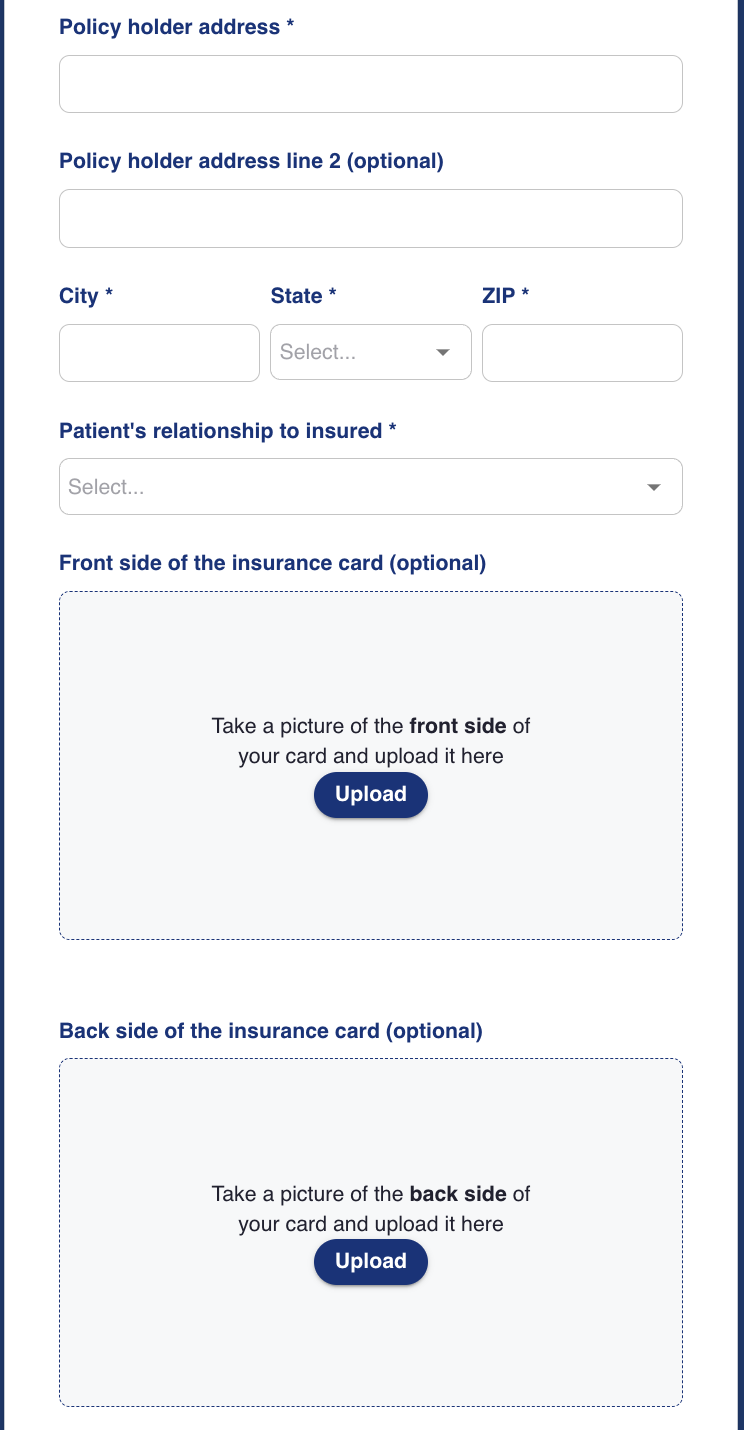
Responsible Party Information
Information of the person responsible for payment in case the patient is not legally liable for financial obligations.
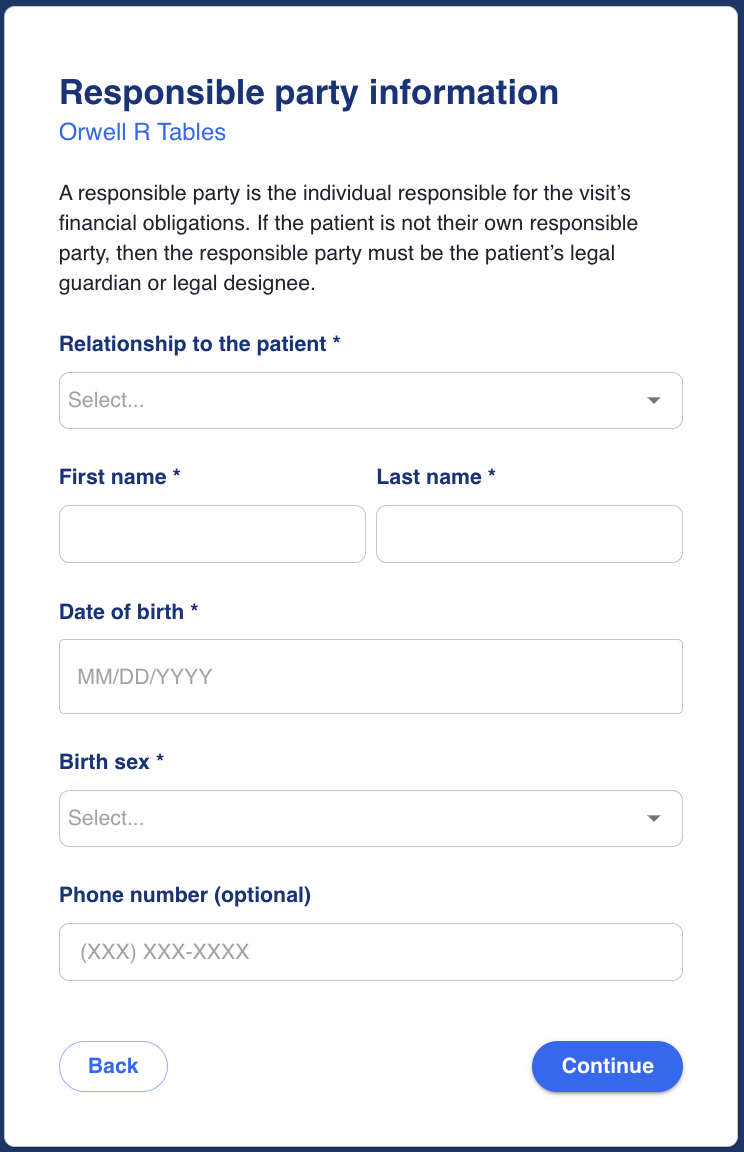
Photo ID
The user is prompted to submit photographs of their valid legal photo identification, front and back.
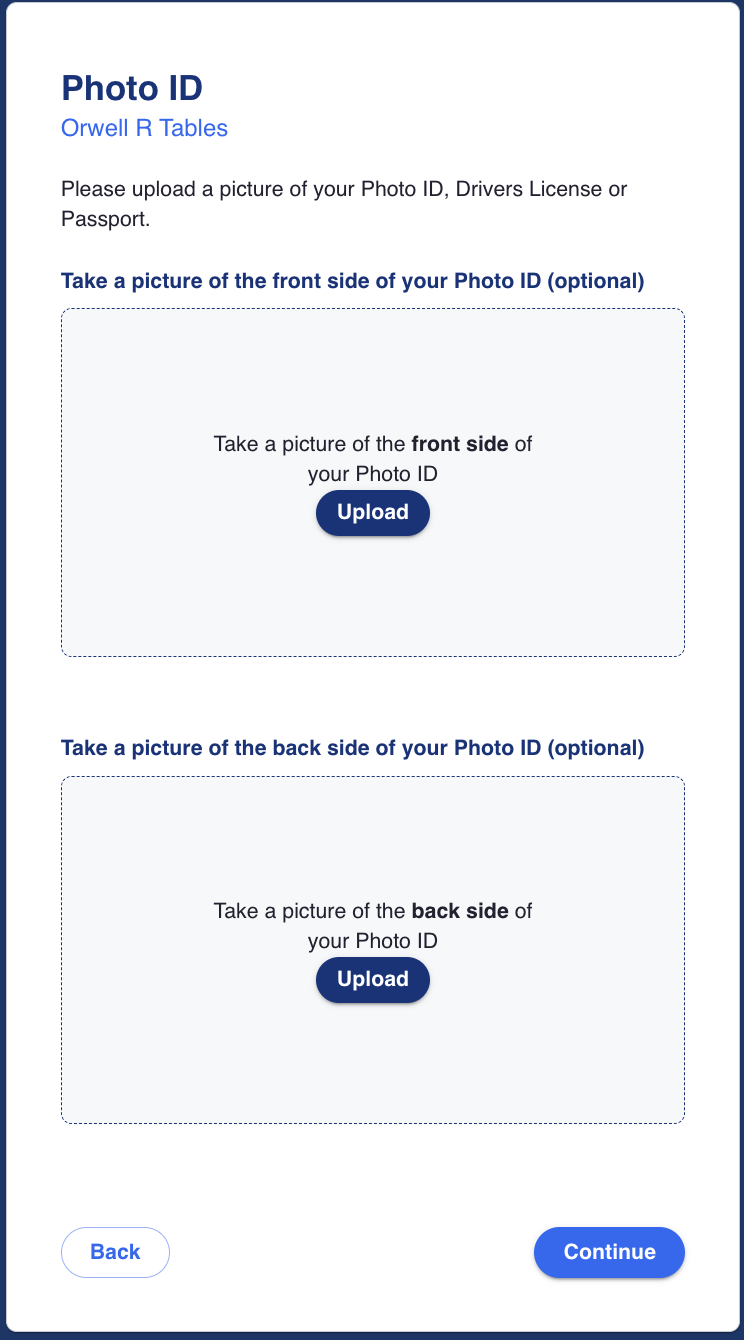
School/Work Note
The user is prompted to select whether or not they need a school note, work note, both school and work notes, or neither. Users can optionally attach a sample template to be utilized by the provider when completing their note. School and work notes are provider signed/generated excuses for either missing school or work for medical reasons.
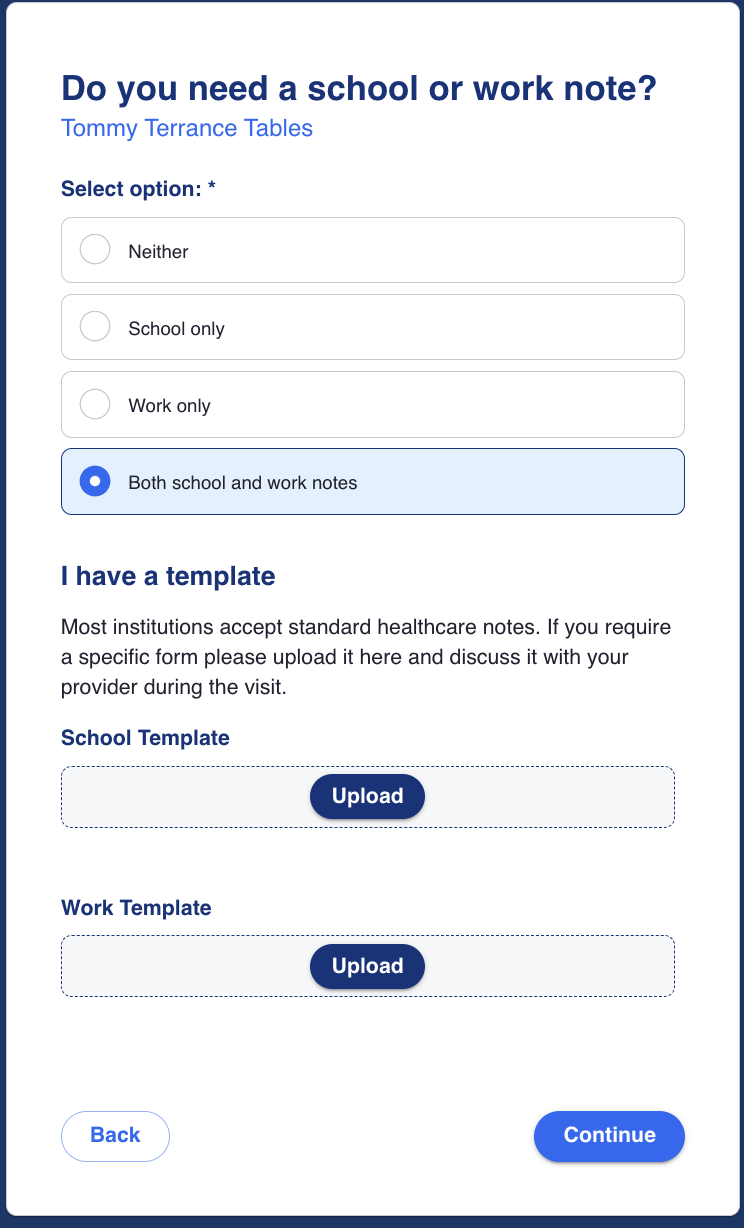
Current Medications
The patient can list medications they are currently taking by selecting from the list at the bottom. If the drop-down does not include the option they need, they are able to manually enter using free-text. These inputs will be carried through to the provider view for verification of name, and dosage by the provider.
If the patient is not on any medications currently they can select "I do not take medications currently".
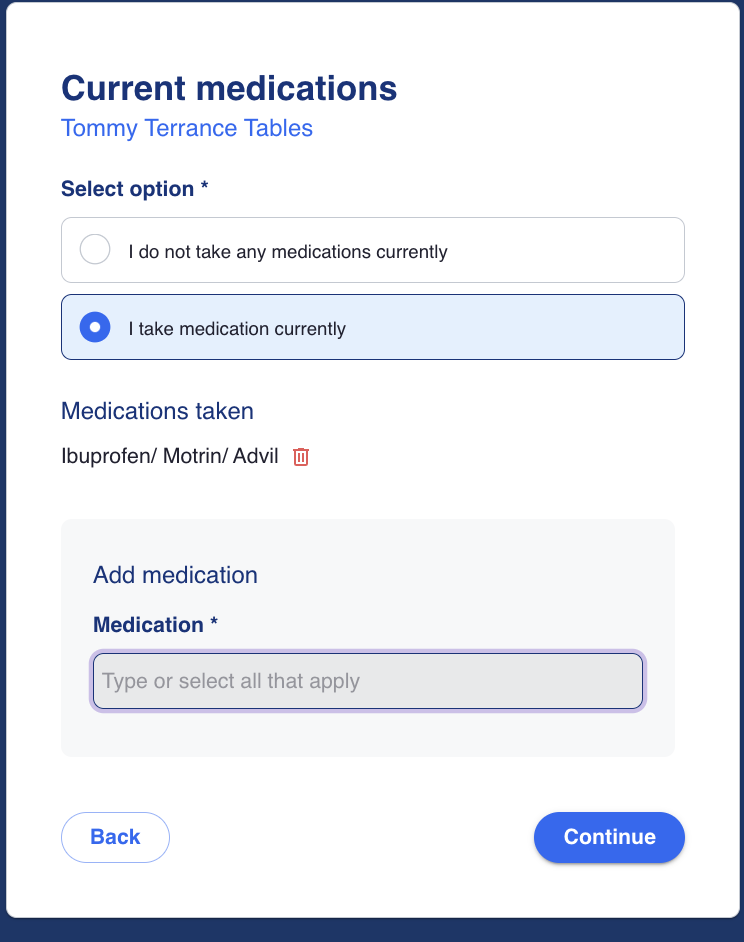
Current Allergies
The patient can select allergies from medication or other allergies. If the drop-down does not include the option they need, they are able to manually enter using free-text. These inputs will be carried through to the provider view for verification of allergy by the provider.
If the patient does not have any allergies currently they can select "I have no known current allergies".
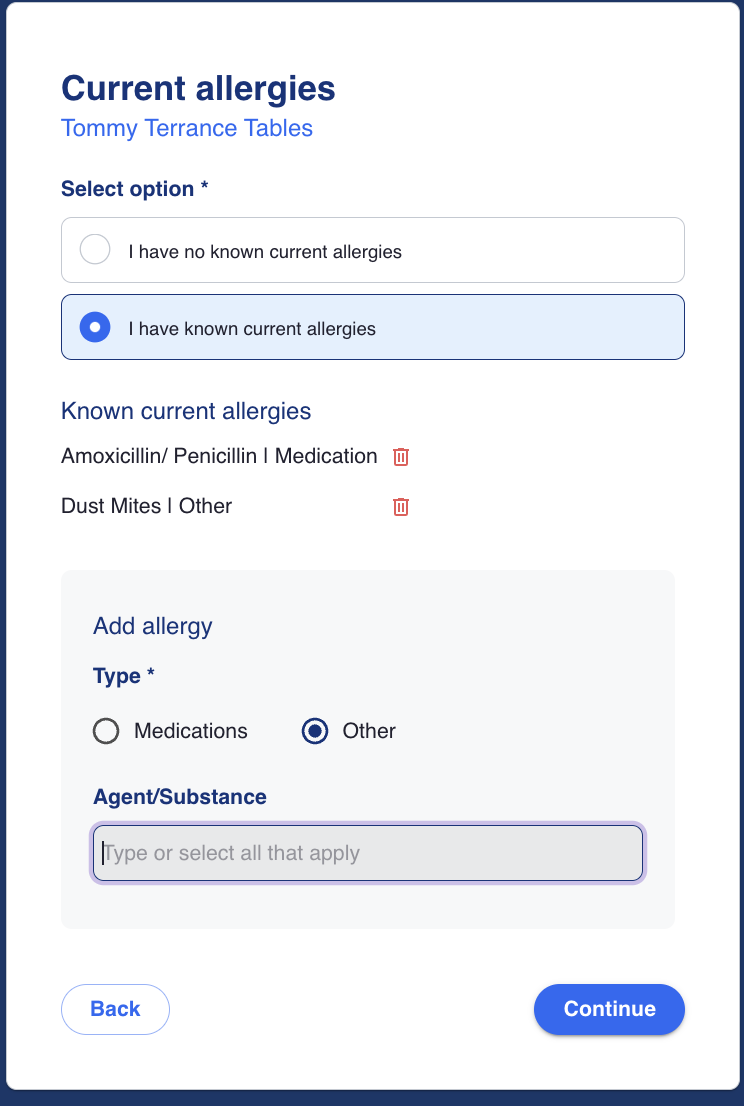
Medical History
If the drop-down does not include the option they need, they are able to manually enter using free-text. These inputs will be carried through to the provider view for verification of medical history by the provider.
If the patient does not have any known medical conditions "I have no current medical conditions".
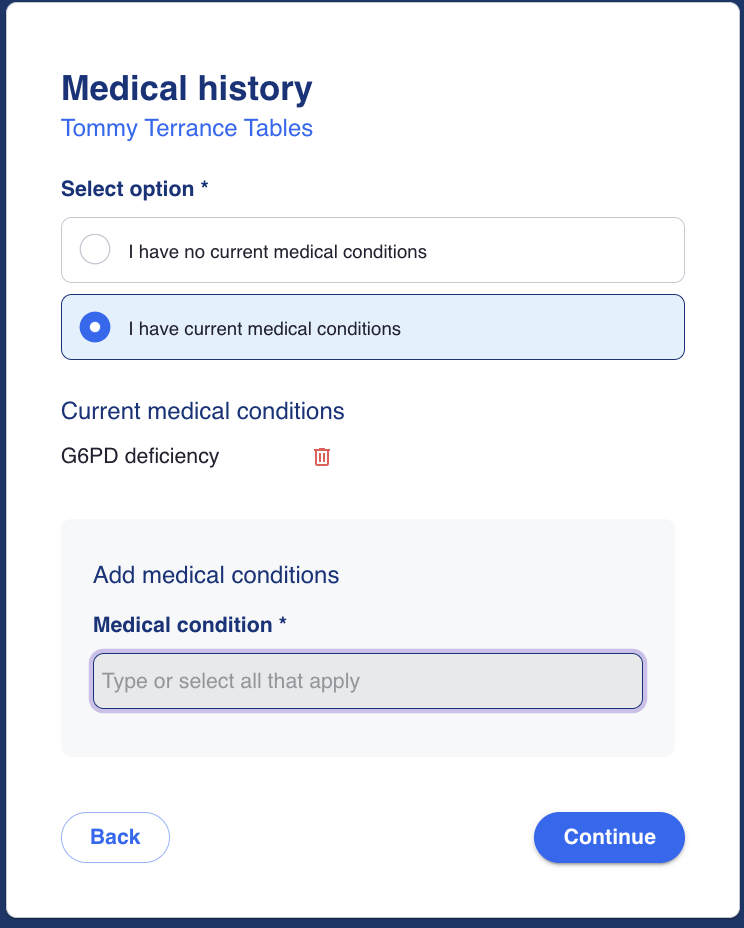
Surgical History
If the drop-down does not include the option they need, they are able to manually enter using free-text. These inputs will be carried through to the provider view for verification of Surgical history by the provider.
If the patient does not have any known surgical history "I have no surgical history"

Additional Questions
In addition, patients will be asked several yes/no questions about whether or not they have any COVID symptoms, have tested positive for COVID or have traveled out of the USA in the last 2 weeks. These questions are populated from a data store which can be customized without redeployment.
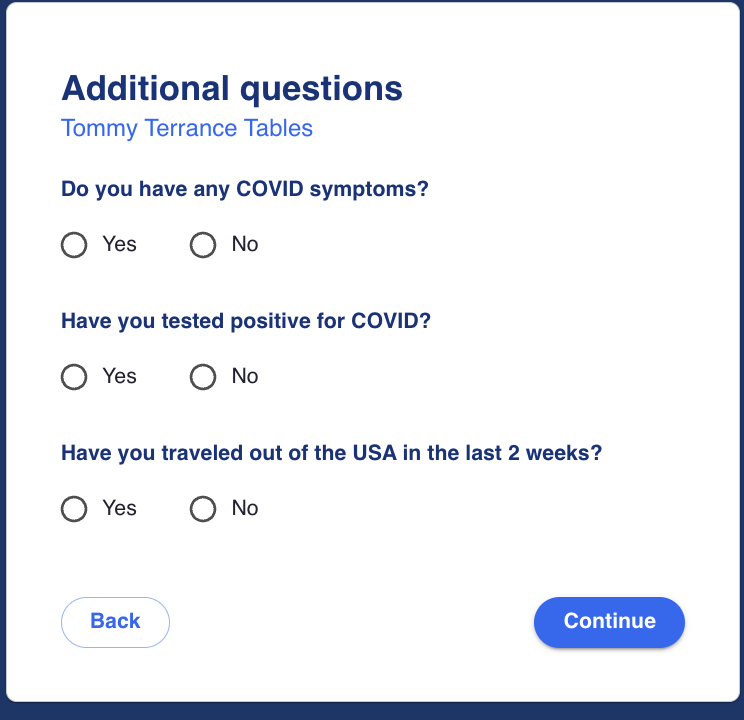
Patient Condition
The user is prompted to add an optional photo of their condition which will be added to the visit record. Only one photo can be uploaded.
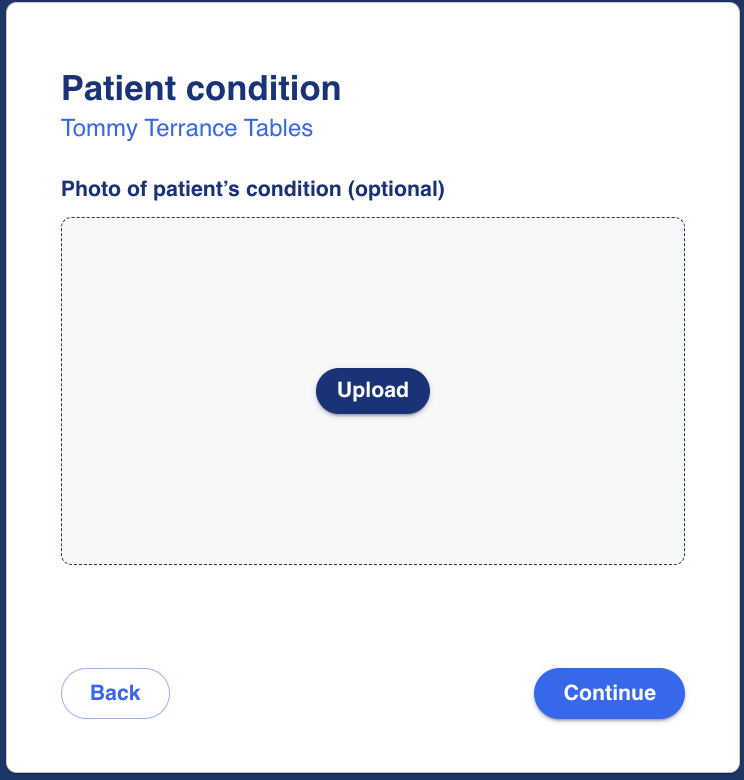
Consent Forms
Ending the paperwork process for a patient visit is the consent form. The links will take the patient to a pdf of the forms. The organization's standard forms can be used as pdfs to replace these forms, or these forms can be used as is.
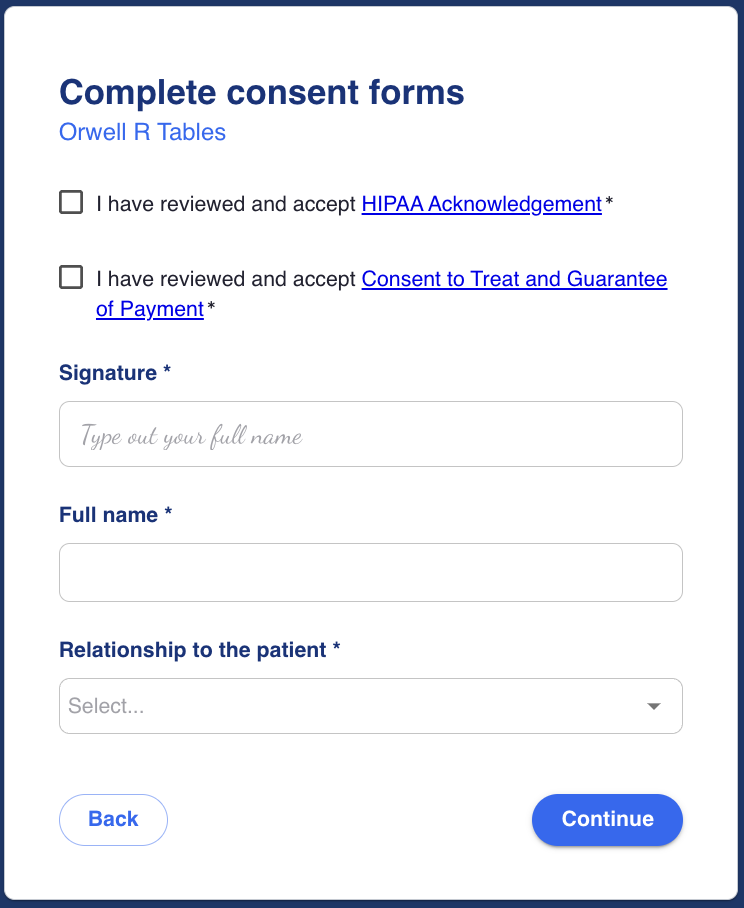
Invited Participant (Virtual Only)
The user is able to invite an additional participant to the virtual visit by inputting their name, phone number (required) and email, if email is the preferred method of communication. A link to join the call will be sent to the participant using their preferred method of communication. Once the participant clicks the link, they will be sent to the waiting room and will join once the provider starts the call. The link is only applicable for that visit only.
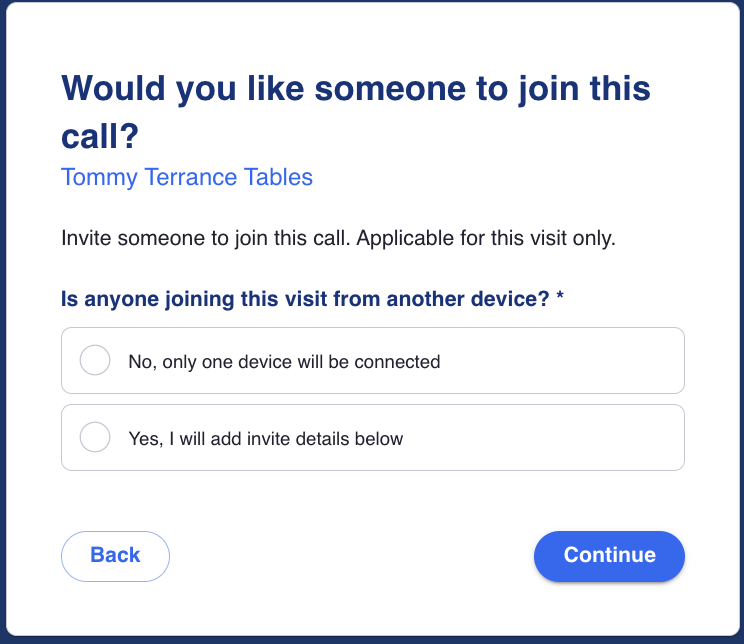
Review and Submit Paperwork
Review the paperwork steps to see which steps have not yet been completed. The pencil icon allows the user to return to that step if something was missed. If something is missing/not complete, the pencil and icon will be red. Pressing 'Finish' will complete the paperwork process, but the user can return later if anything is missing.
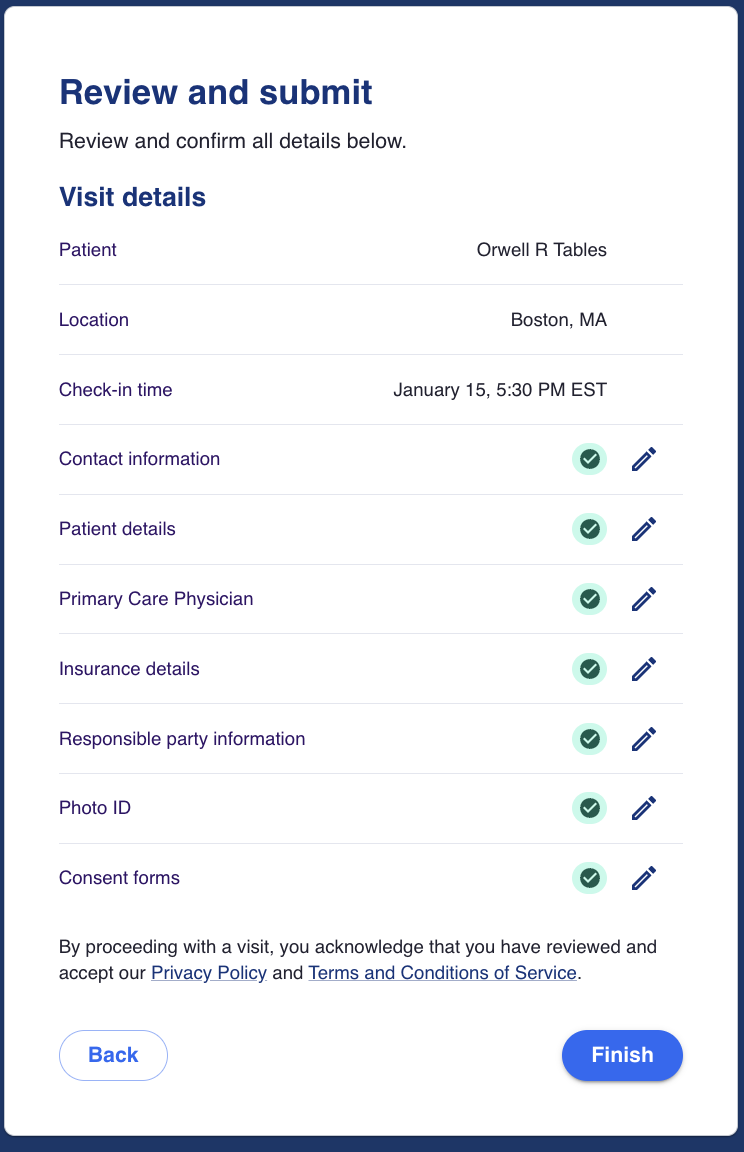
Assuming the user has completed their paperwork, pressing "Finish" takes the user back to the confirmation screen without the prompt to complete paperwork. If the steps were not completed, the reminder to "Complete your paperwork now!" will remain at the bottom.