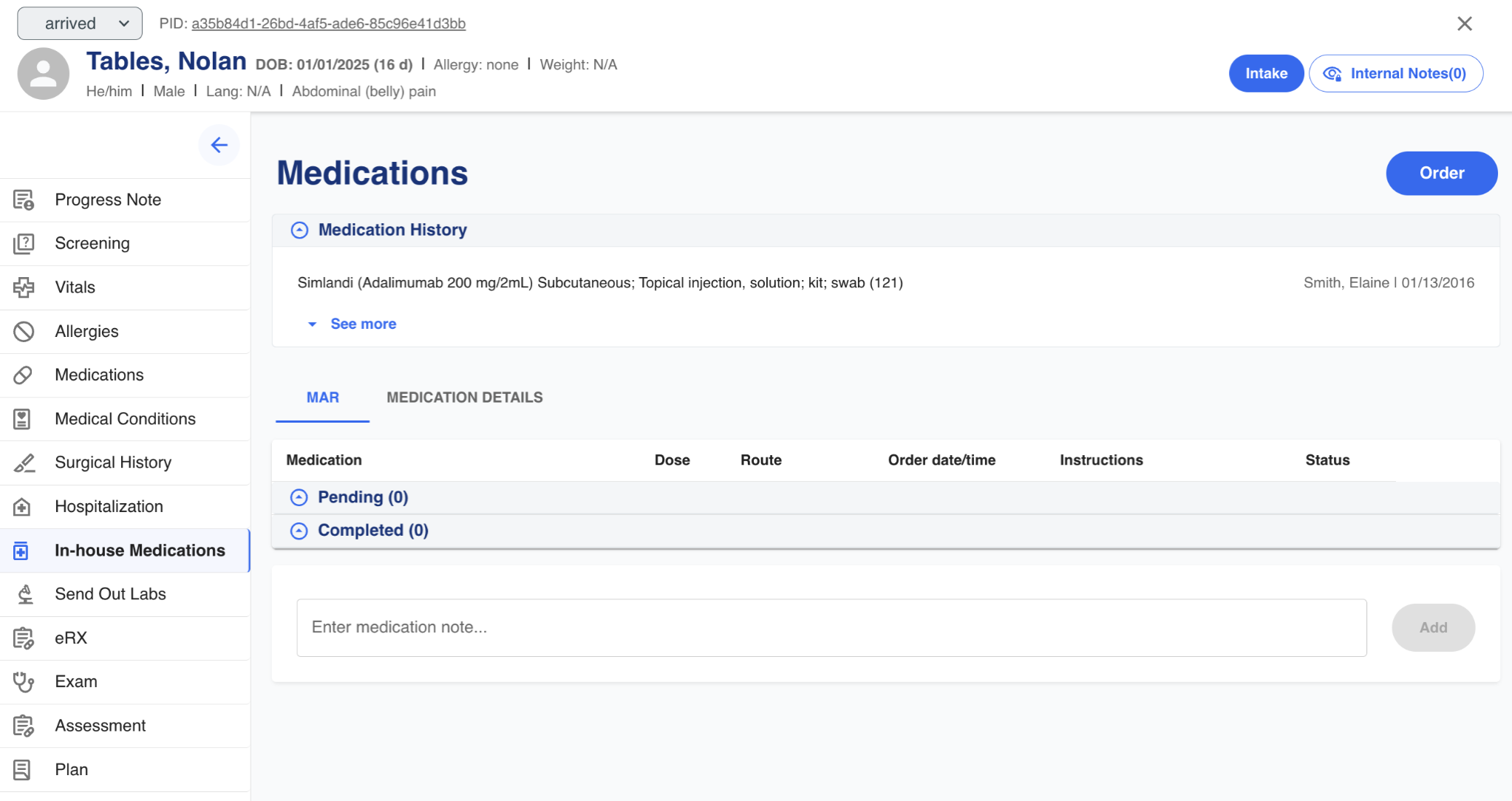In-Person Intake Flow
The intake flow is meant for an intake technician to capture preliminary, basic information about the patient before consultation with a provider. Also, this is a chance for the technician to verify information provided by the patient, including name and date of birth to verify identity.
Patient
Basic information about the patient can be captured. A picture of the patient can be saved as well as weight and vital notes. Verbal verification of the patient's name and date of birth can be recorded.
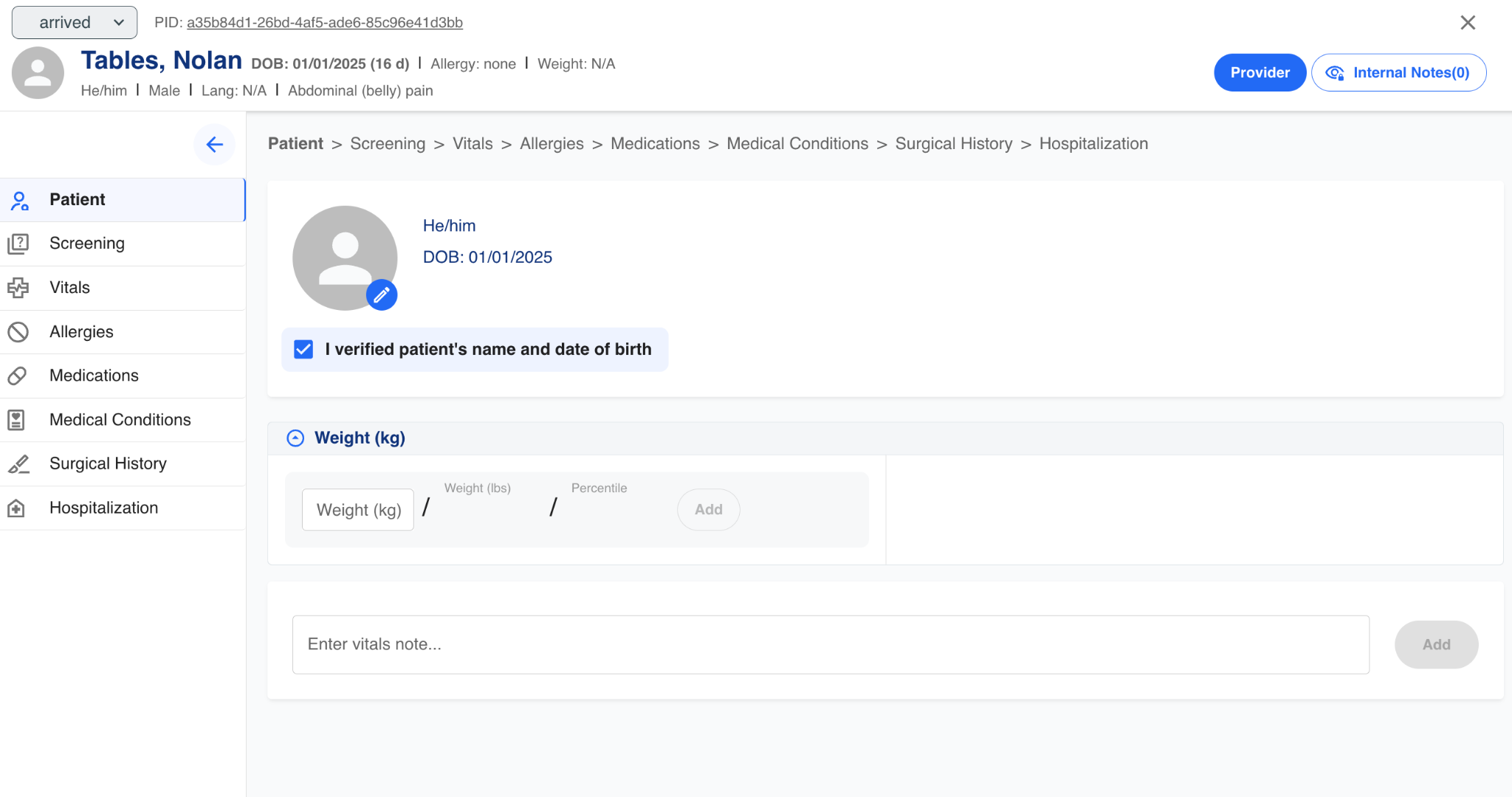
Screening
The intake technician can be prompted to ask and record preliminary questions that can be customized based on an organization's requirements.
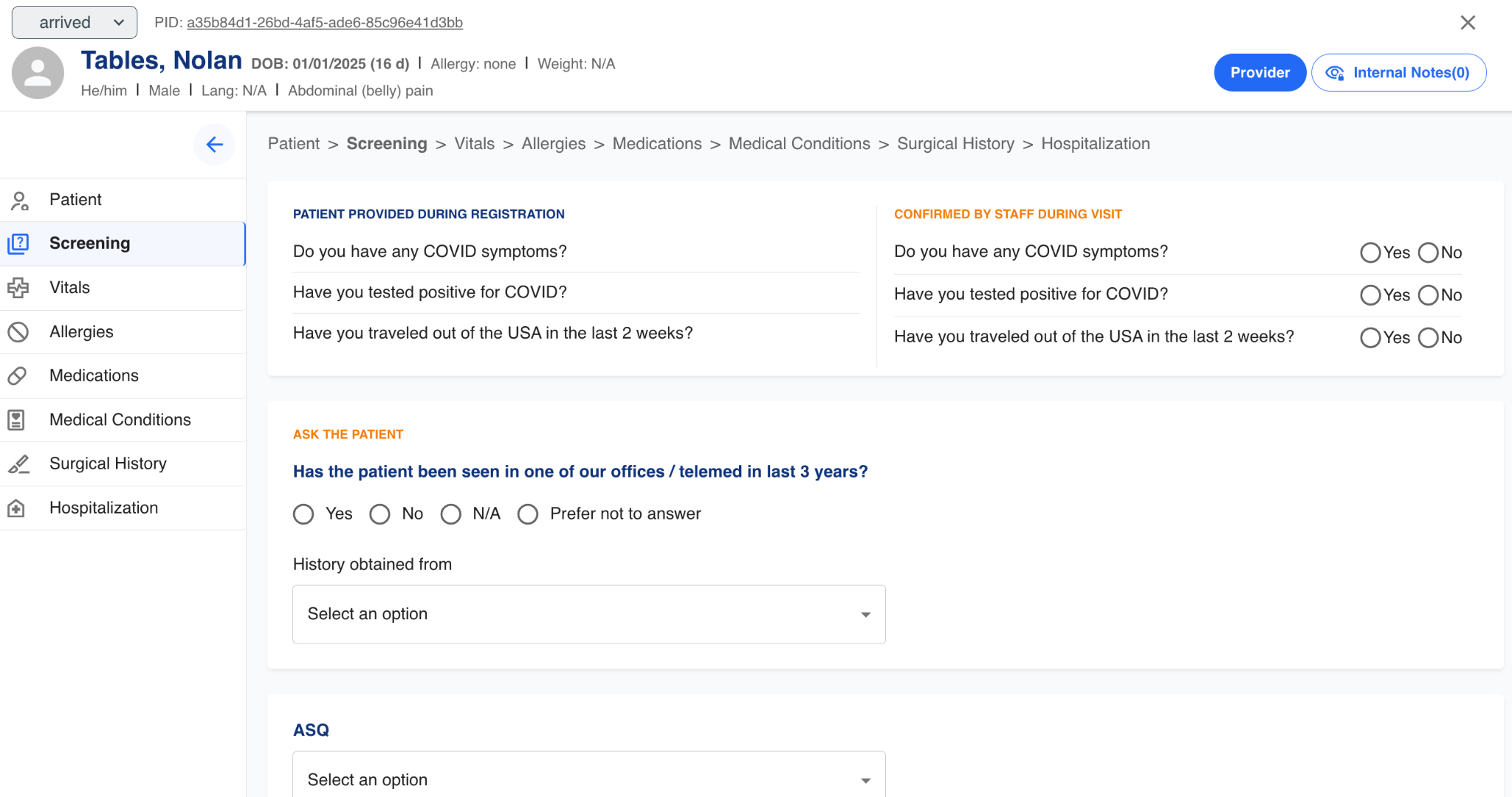
Vitals
The intake technician can capture information about the patient's current vitals like temperature, height, weight, blood pressure, etc.
Weight is input in kilograms, then is automatically calculated and displays in pounds as well.
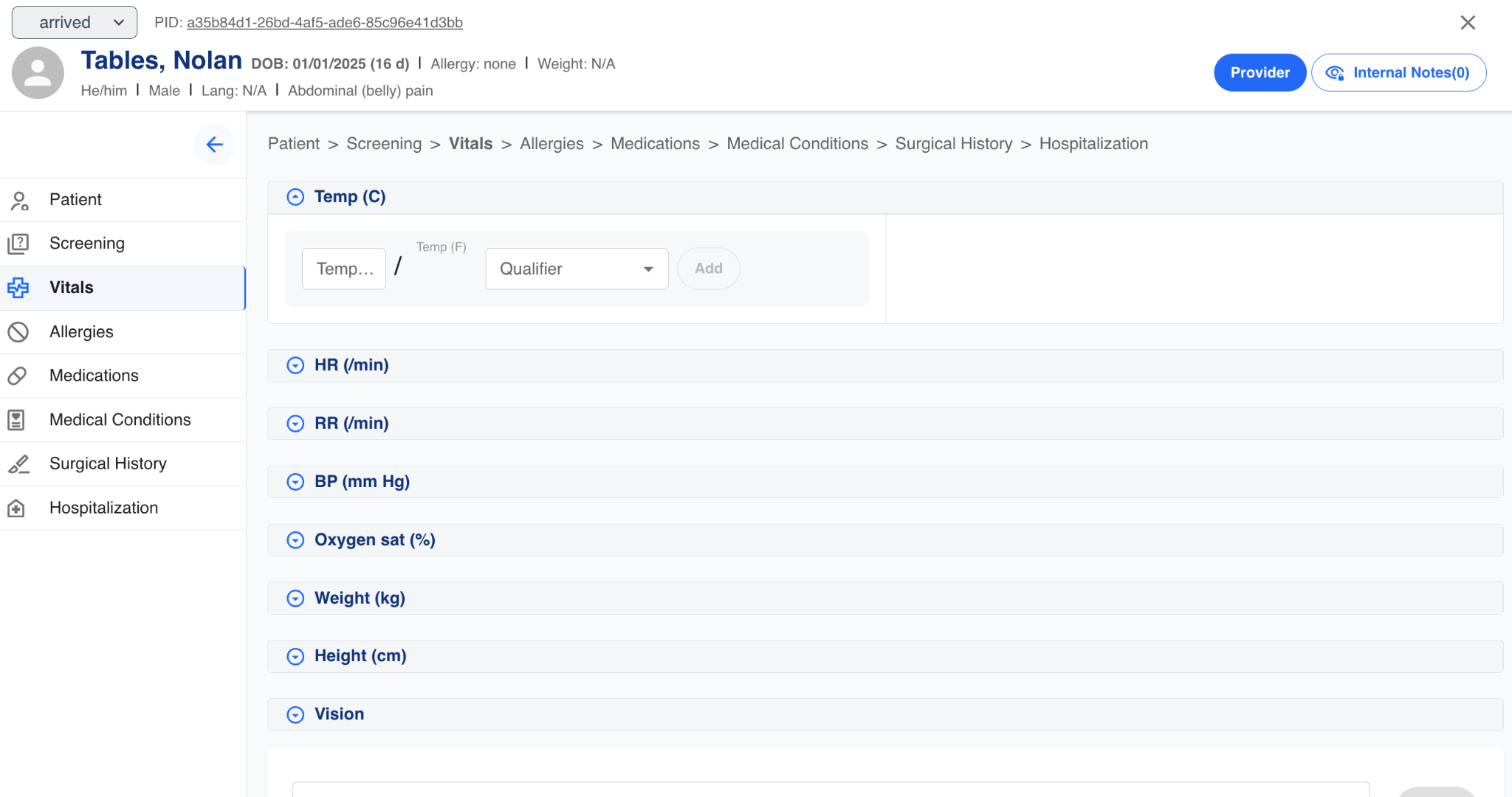
Allergies
The intake technician can capture information about the patient's current and inactive allergies. The technician starts typing the name of the allergy agent or substance, and the autocomplete function provides a list matching the information being typed. Once an agent/substance is identified and selected from the autocomplete list is added to the intake record.
An agent/substance is selected, it can be marked as current or inactive by switching the toggle that appears next to the selected agent/substance.
The information selected is structured data and is mapped to the appropriate ICD-10 code.
If the agent/substance is not found through the search function, it cannot be entered as a free text item. Only structured, mapped items in the searchable database can be selected.
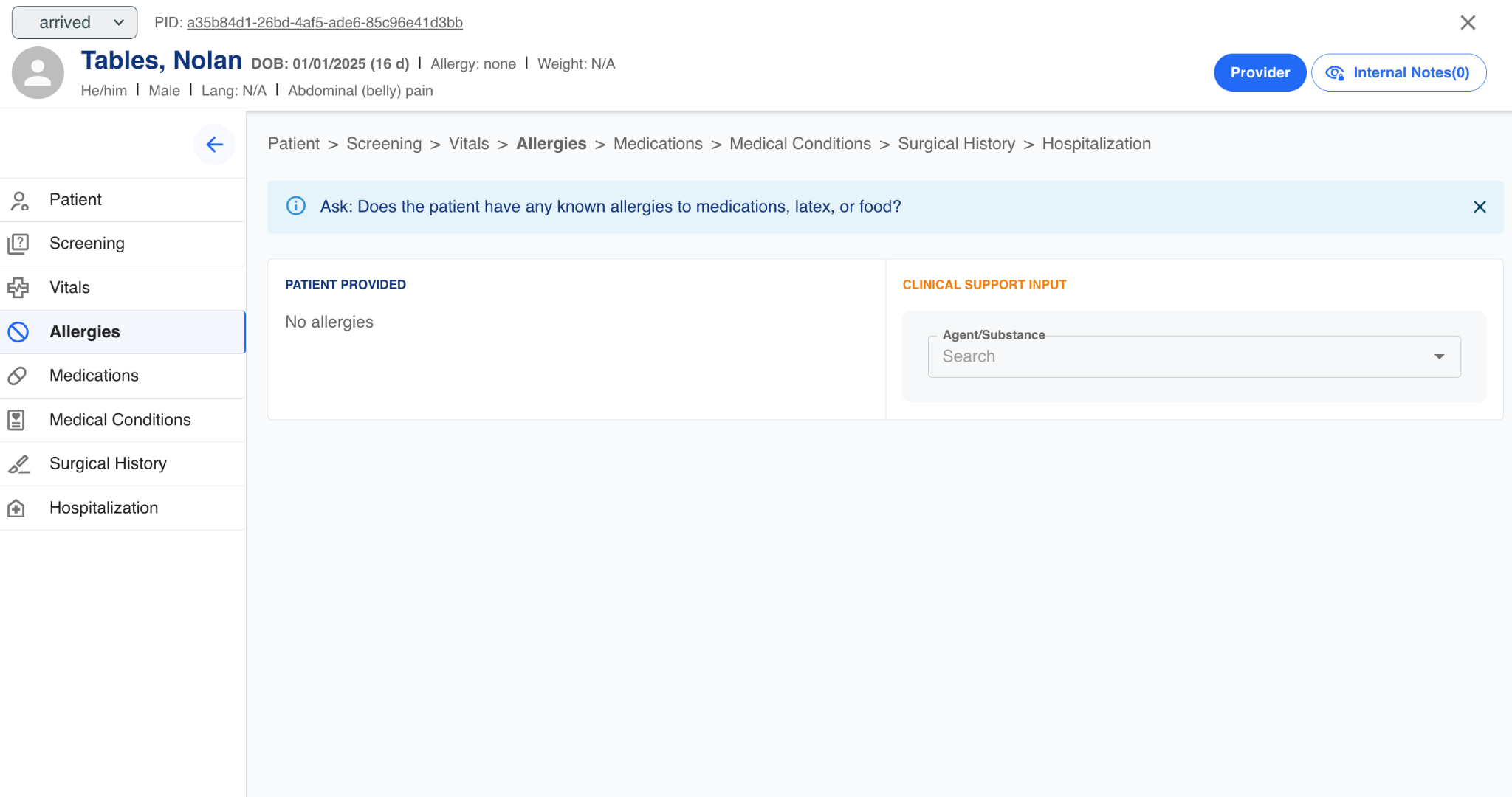
Medications
The intake technician can capture information about the patient's current medications. The technician starts typing the name of the medication, and the autocomplete function provides a list matching the information being typed. Once the medication identified and selected from the autocomplete list and added to the medication field, the following information is required to add the medication to the intake record:
-
Select one radio button: Scheduled or As Needed
- Medications will display under the type chosen
-
Dosage and units
-
Date of when medication was taken last (calendar icon)
-
Time when medication was taken last (clock icon - roller)
Once this information has been entered, the medication can be added to the patient intake record.
The information selected is structured data and is mapped to the appropriate NDC codes.
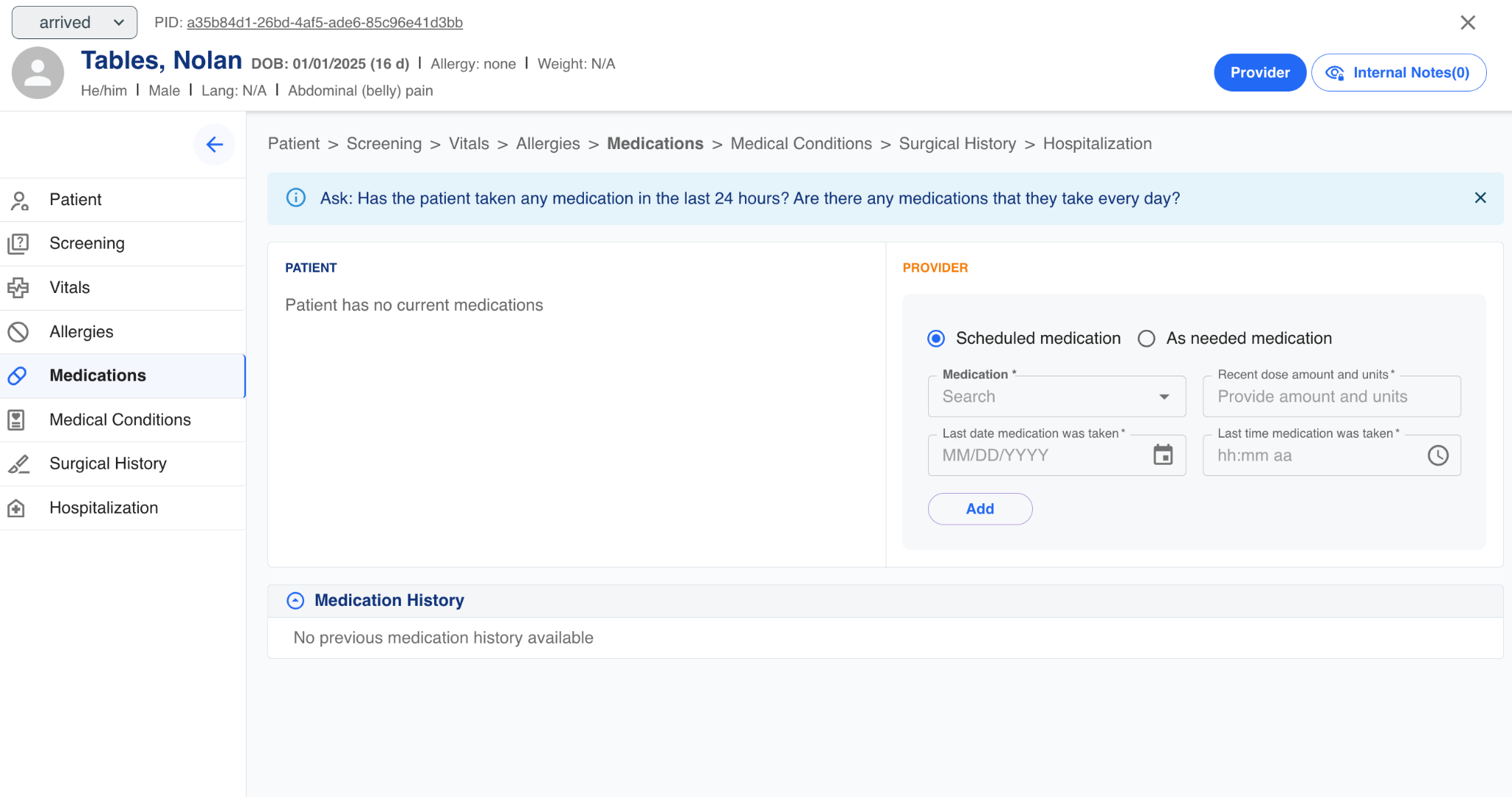
Medical Conditions
The intake technician can capture information about the patient's medical history. The technician starts typing the name of the condition, and the autocomplete function provides a list matching the information being typed. Once a condition is identified and selected from the autocomplete list is added to the intake record.
When a medical condition is selected, it can be marked as current or inactive by switching the toggle that appears next to the condition.
If the condition is not found through the search function, it cannot be entered as a free text item. Only structured, mapped items in the searchable database can be selected.
The information selected is structured data and is mapped to the appropriate ICD-10 code.
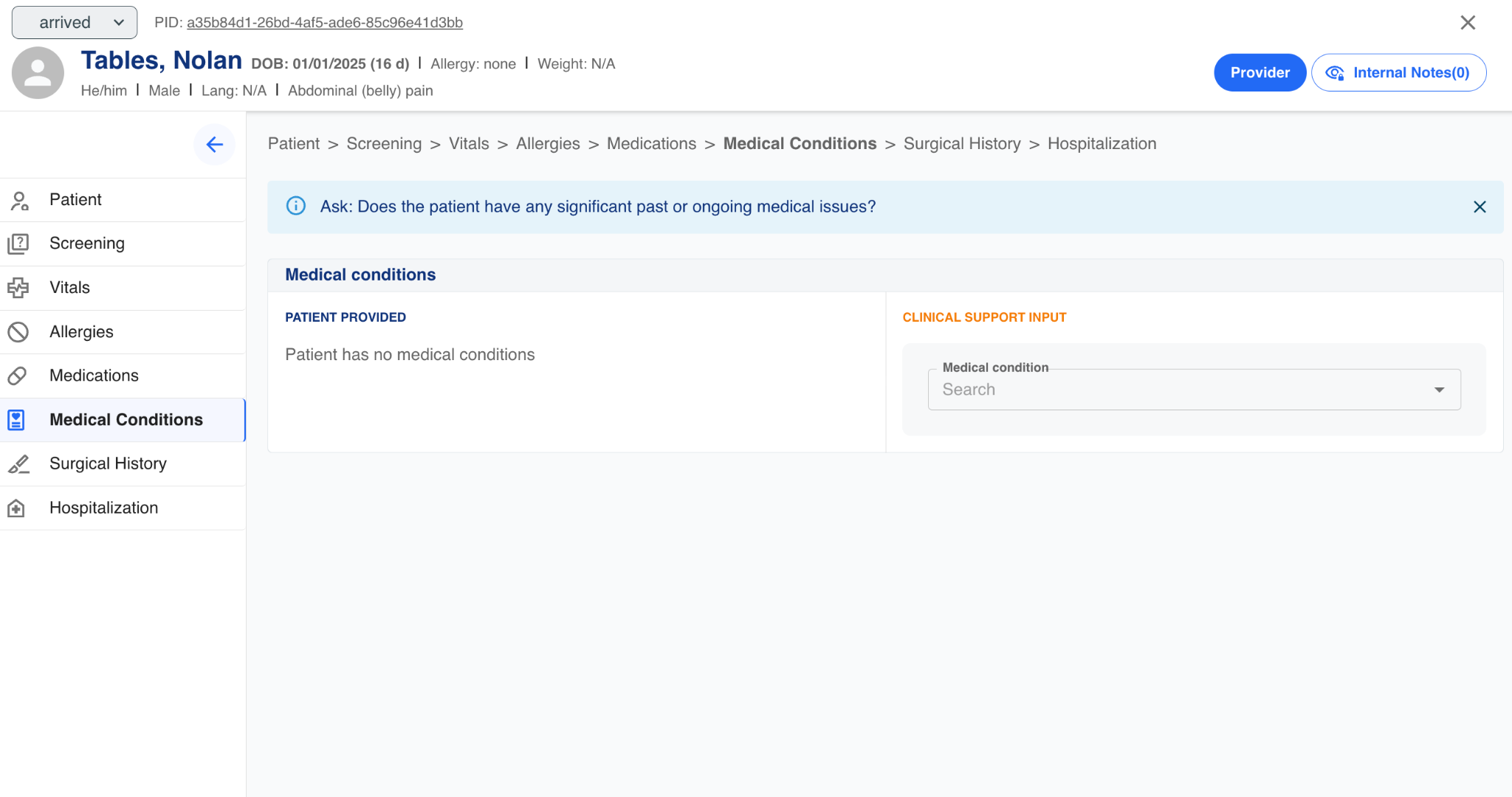
Surgical History
The intake technician can capture information about the patient's prior surgical procedural history. The surgeries in the pulldown list are mapped to ICD-10 codes.
If the patient identified procedure is not on the drop down list, select "other".
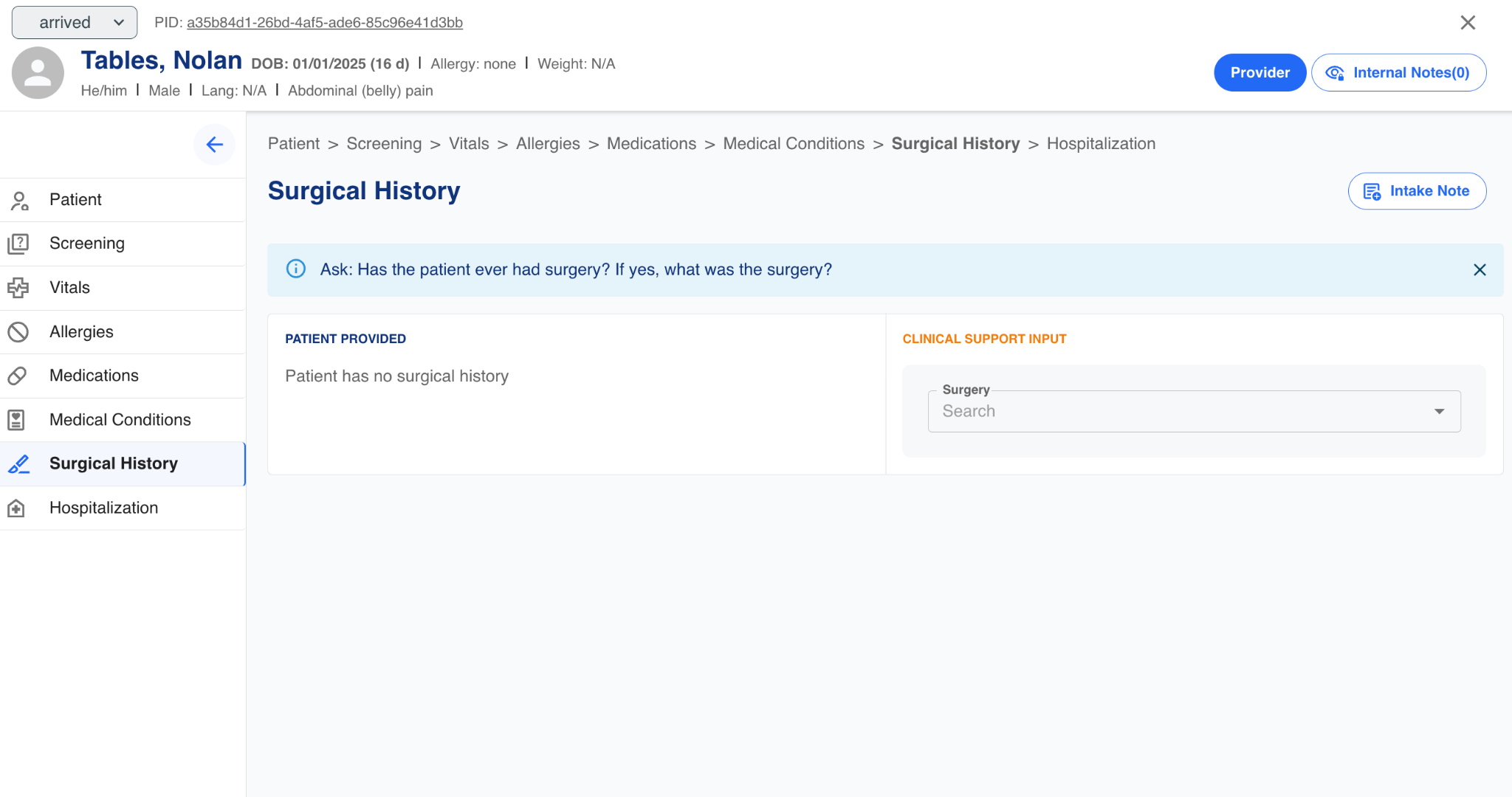
Hospitalization
The intake technician can capture information about the patient's prior hospitalization. The hospitalizations in the drop-down list are mapped to ICD-10 codes.
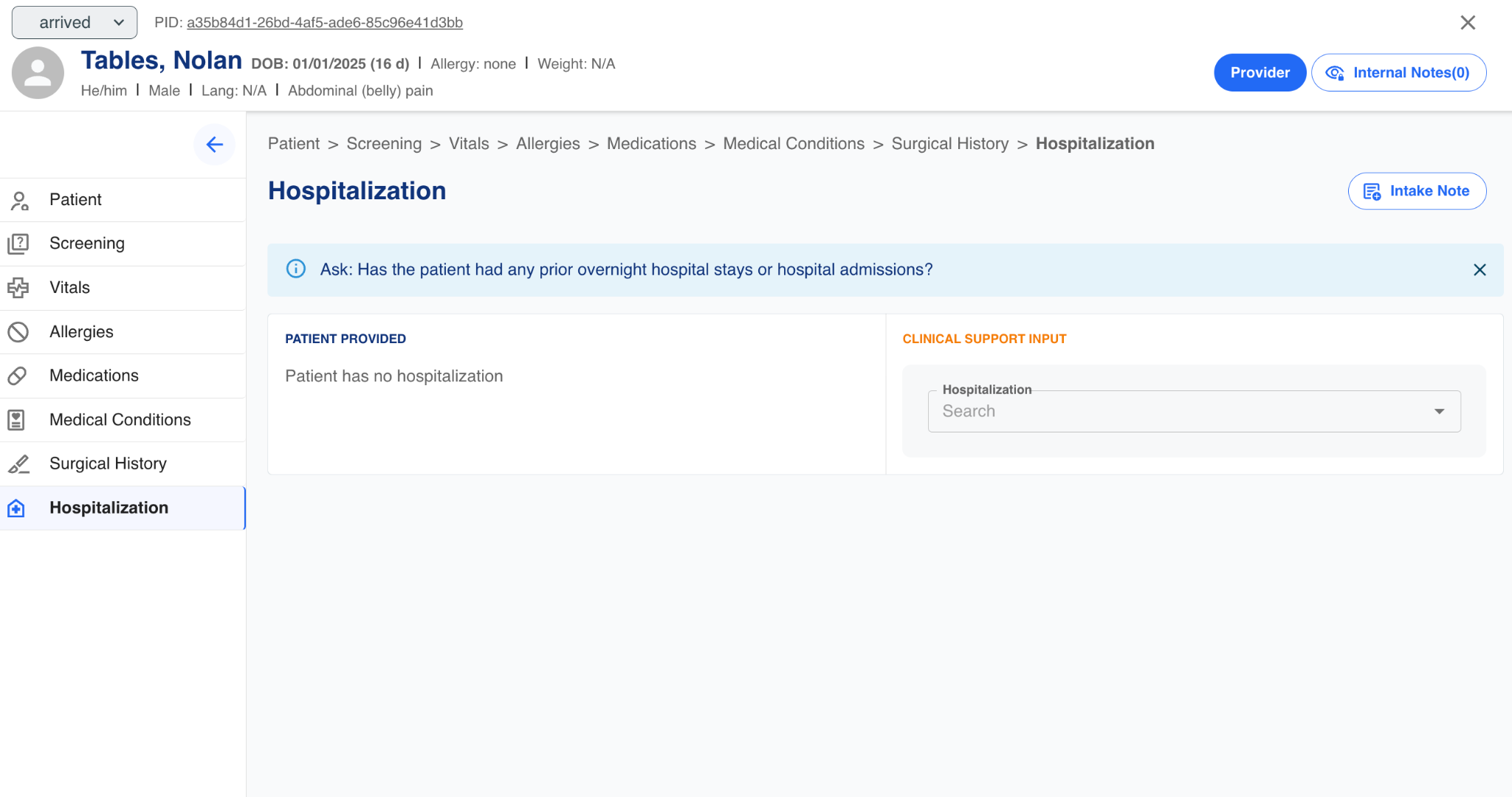
Once Intake has been completed by an intake technician, they can press the "Complete Intake" button in the left rail. This will change the patient status to 'Ready for Provider'.
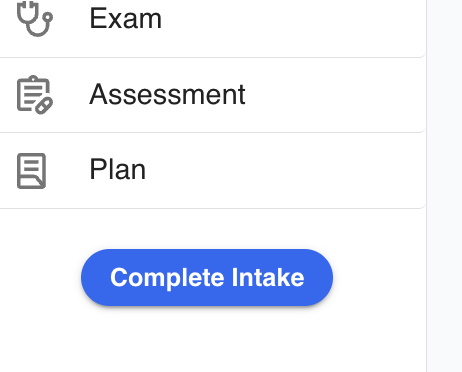
The Provider can now take the patient for the encounter by pressing the 'Provider' button near the top right.
In-house Medications
Providers can fill out a MAR (medication administration record) and Medication Details.